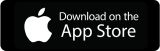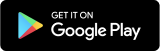Today, we are announcing the immediate availability of the Appspace App v1.27 which introduces a new Chrome version control feature. This feature works in conjunction with Google’s Chrome Enterprise tools (formerly known as Chrome Device Management) and determines which version of the operating systems is installed. Chrome upgrades will only occur when Appspace engineers have fully verified the operating system and Appspace App together.
Here are the changes you will need to make to Chrome Enterprise settings to use the new version control feature.
#1 Change device update settings
This setting prevents the operating system from automatically updating.
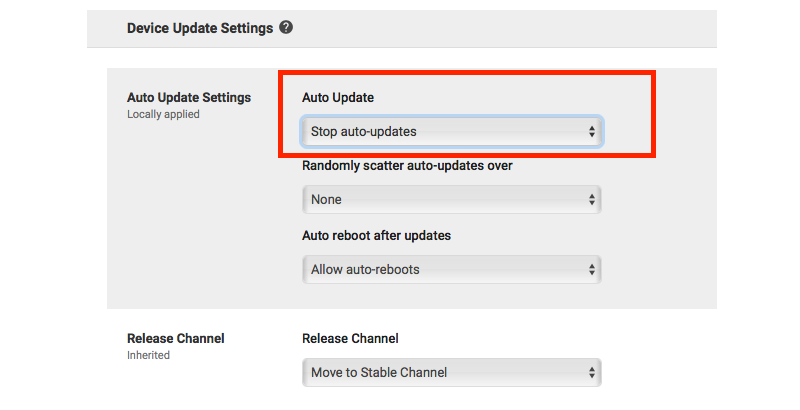
#2 Allow the app to control OS version
In Kiosk Settings, allow the Appspace App to control which version of operating system is installed.
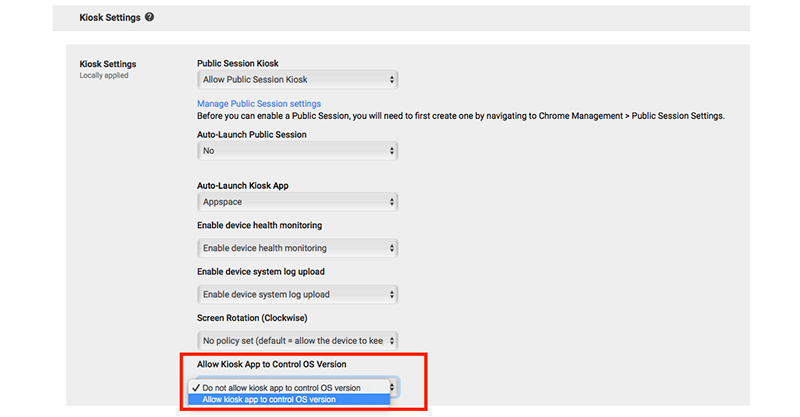
You will be asked to confirm the use of the manifest file that controls the version before the feature is enabled. Go ahead and confirm this.
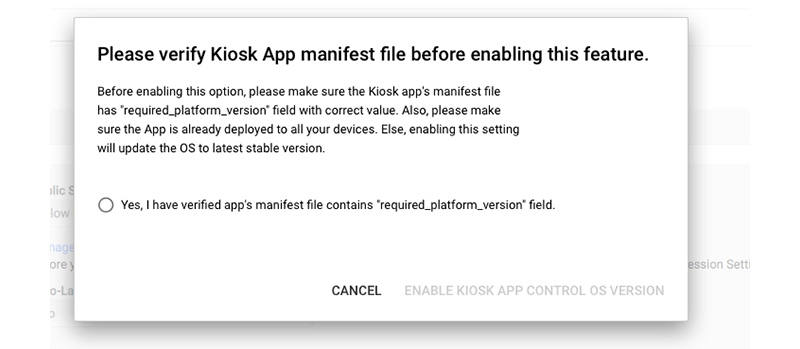
Below is a summary of what to expect, by Chrome version number, after upgrading to the Appspace App v1.27 and enabling this new feature:
- If you are running Chrome v60 (and below), the Appspace App will trigger an upgrade of Chrome to v61
- With Chrome v61, the Appspace App will keep Chrome at that version until Appspace verifies the next stable version
- And on Chrome v62, the Appspace App will hold at this version. It is not possible to automate a rollback of Chrome. Google advises that a rollback is possible by re-imaging using a USB drive
This great new administrative feature provides more control for administrators of Chrome-based networks.
As always, the full release notes can be found in our Knowledge Center: click here.