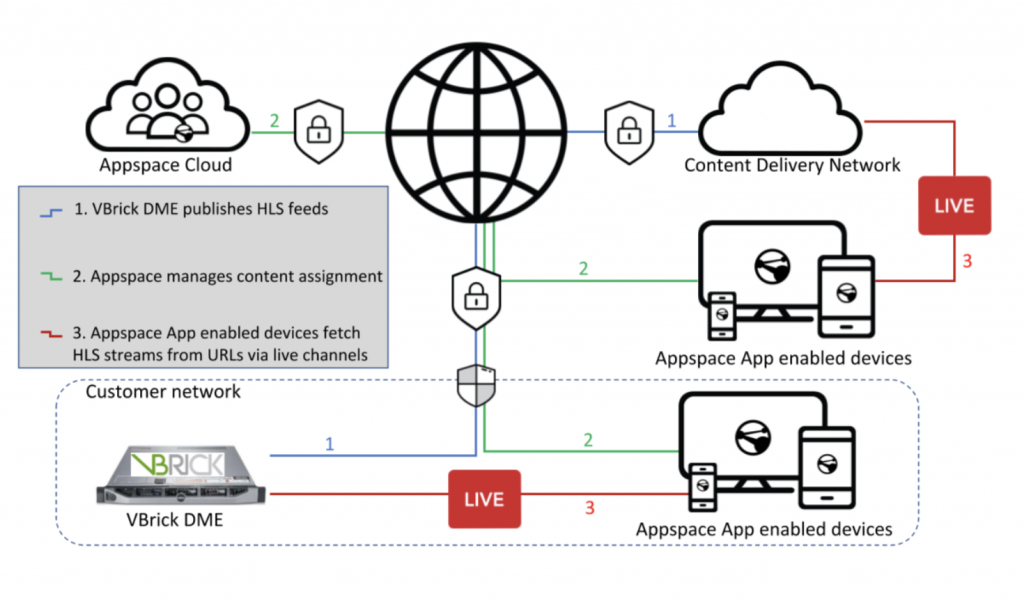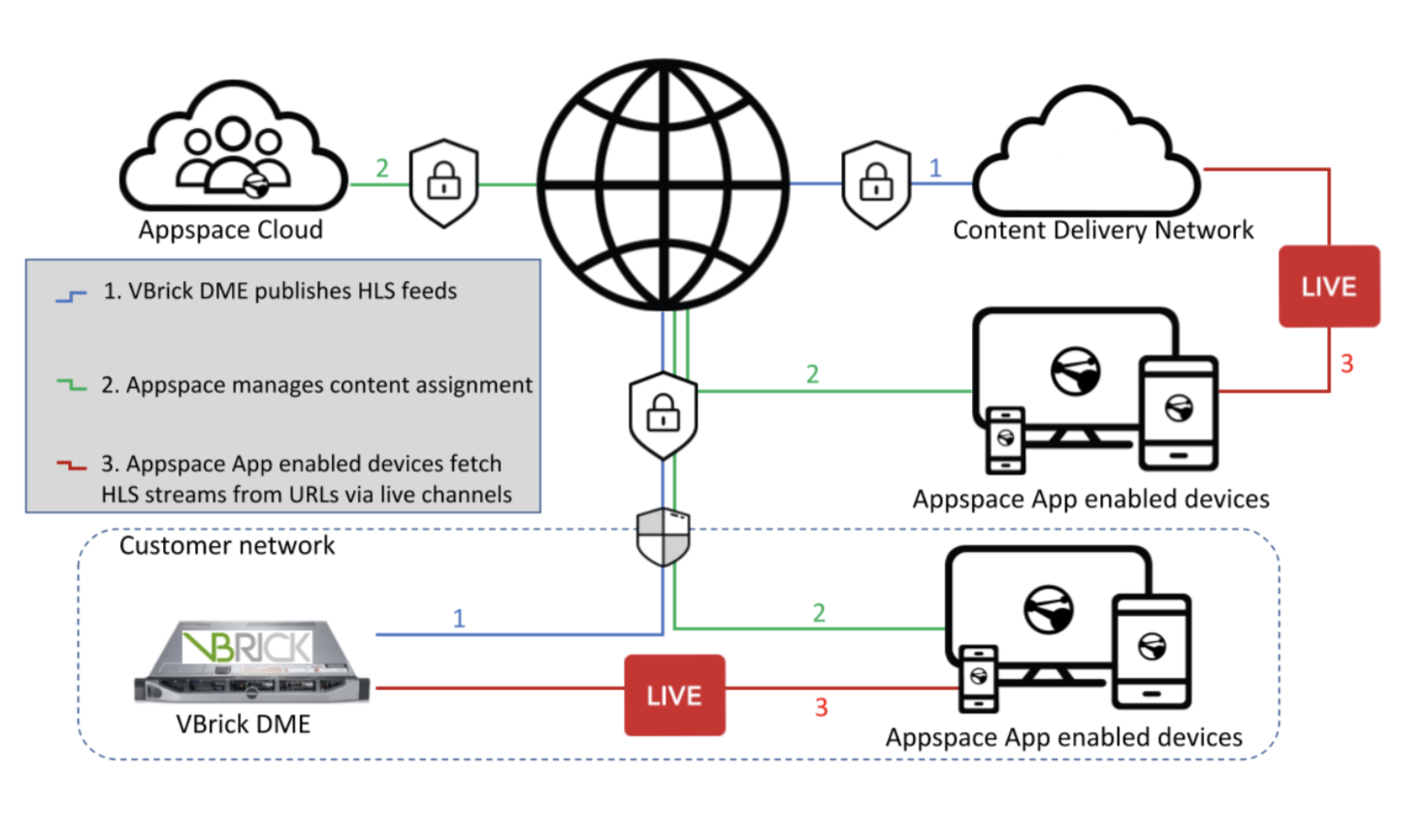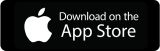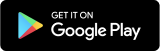Created: 2019 04 02
Last Updated: 2019 04 25
AN APPSPACE GUIDE
AT A GLANCE
|
Introduction
Communicating through streamed video content is more commonplace in today’s enterprises. TVs, desktops, and other devices can be used to access town halls, CEO broadcasts, training sessions, and even broadcast TV. The Appspace platform natively supports many of today’s common streaming video formats, like UDP and HLS. For companies who use streaming video across their organization, it is typical for a centralized video distribution platform to be deployed to handle the unique complexities of managing video distribution.
This document will show how easy it is to connect Appspace to VBrick, one of the market-leading video distribution platforms.
Appspace and Video Streaming
The Appspace App supports HTTP Live Streaming (HLS) across all devices, while some devices running the Appspace App can handle other formats. For the purpose of this guide, we’re focusing on HLS due to this video format’s capacity to traverse any firewall or proxy server that allows standard HTTP traffic, unlike UDP-based protocols such as RTP.
For further information regarding Appspace App supported devices, please visit https://docs.appspace.com/appspace/7.0/getting-started/device-comparison/#supported-iptv-formats.
What is VBrick?
VBrick is Cisco’s chosen standard for enterprise video distribution. VBrick offers on-prem and cloud deployments, as well as deep integration into Cisco Collaboration Solutions. VBrick helps customers position live streams of content that can be used by solutions such as Appspace.
Solution Overview
Appspace and VBrick
The configuration for Appspace and VBrick to work together is almost an out-of-the-box setup. Using VBrick’s Distributed Media Engine (DME), it’s possible to set up live streams that can be published via Appspace as Live Channels in the Appspace App. Live Channels are a unique channel type in Appspace and are deployed to devices like any other type of channel.
High-level Architecture Diagram
A deployment using both Appspace and VBrick might look something like this:
In this scenario, a local VBrick DME is used to distribute internal and external (via CDN) HLS sources. Devices running the Appspace App are registered to the Appspace cloud, and Live Channels are published to these devices. Registered devices individually connect to an HLS source using the URL
NOTE: Both Appspace and VBrick offer cloud-based and on-prem deployment scenarios. The architecture shown above assumes the two most common choices: a cloud-based Appspace deployment and an on-prem VBrick deployment.
Configure Appspace and VBrick
VBrick Configuration
- From the VBrick DME interface, it’s a simple process to set up, as seen here: https://www.vbrick.com/doc/DME/v344/AdminGuide/wwhelp/wwhimpl/common/html/wwhelp.htm#context=Admin&file=DME_7.html
- Once the HLS sources are set up in the VBRick DME, the .m3u8 files generated can be made available in two ways:
- Internal access: The DME will present a URL that can be reached from within the internal network. This will typically follow the following convention:
http://<dme_ip_address>/HLS/<stream_name>/playlist.m3u8
- External access: Given the choice of CDN, it’s possible that there won’t be a static URL provided to reference. It will be necessary to find the exact URL that points to the .m3u8 file for Appspace to playback the stream. The option to use an external source is essential for security and to more effectively handle devices requesting access to an HLS source from outside the customer network
Important: This means that since a stream’s URL is not fixed, it would require the exercise of pulling the .m3u8 direct URL each time
3. While any internal stream may be made available publicly, it is dependent on each customer’s supported architecture and network capabilities
Appspace Configuration
It’s a simple process to set up a Live Channel in Appspace that will access the HLS source.
- Click Channels from the Appspace menu
- Click the CREATE button
- Click the CONFIGURE button next to Live Channel
- Give your Live Channel a name, and click CREATE
- In the Edit tab, configure the Live Stream URL stream, and enter in the Call Letters and Channel Number for the live stream
- Select an EPG Provider from the drop-down menu if available
- Click the Settings tab to configure permissions for this channel
- Click the Publish tab, and select the YES option in the slider to publish the playlist. Choose the Devices or Users that can access this channel
Once the live channels have been configured, you will be able to reference and assign them to registered devices, whether as a single channel or alongside multiple channels in interactive mode. They’re easy to spot on your channel list with the LIVE icon in the Appspace console
With live channels configured, it’s simple to publish them to Appspace App enabled devices across your network.
Conclusion
Together, Appspace and VBrick is a powerful solution for streaming and viewing videos across the enterprise. Use VBrick for powerful video management while Appspace enables video streams to be used in digital signs & video walls, on collaboration displays, kiosks, and many other experiences in the modern workplace.
Want to get started? Sign up for free at https://www.appspace.com or buy from the Cisco Global Price List.